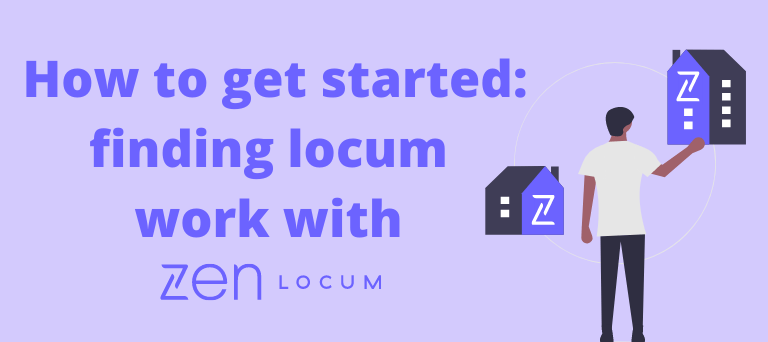
How to get started: finding locum work through Zen Locum
So you’ve decided that you want to locum, but you’re not really sure how it works or where to start? You’ve come to the right place. This article explains everything you need to know before booking your first locum shift.
1. Download the Zen Locum app
The Zen Locum app has everything you need to get started with locuming. You can find and download this app by going onto the Apple Store or Google Play Store (depending on whether you have iOS or Android respectively) and searching ‘Zen Locum’. Once you’ve downloaded the app, simply sign up to create an account.
2. Your Profile and Documents
Once you’ve downloaded the app, we’ll need you to provide some information and documents to complete your profile. This helps us to verify your identity and experience as well as ensuring we find work that matches your preferences.
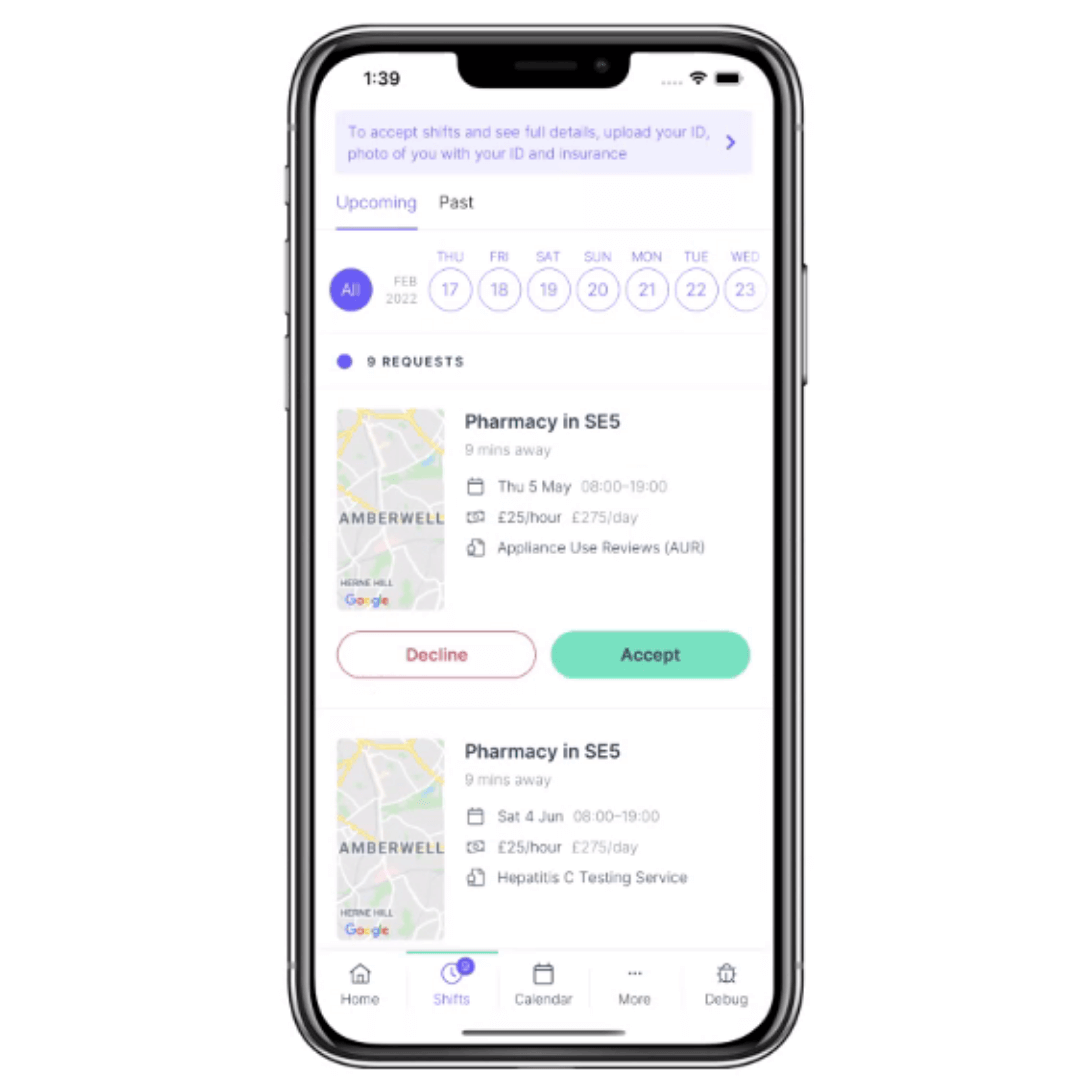
Here is a useful guide on how to complete the different sections of your profile:
About You / Profile
- Upload a profile picture by choosing an existing image from your photo library or taking a new one
- Add a summary about yourself in the ‘about you’ section. Once your account is verified, Pharmacies and Opticians will be able to see this when searching for locums on our platform, so tell them a bit more about your working style to stand out
- Fill in the number of years of experience you’ve had both within the profession and as a locum. This is so we know if you’re new to locuming or not!
- Tick the systems you have used previously as this will help us understand whether you are able to book certain shifts or not. Please only select systems you are competent in
- Note any previous work experience you’ve had under the experience section
- For pharmacy professionals, you will also have the option to indicate additional services you are able to provide. Please only select services you are already trained to provide
Preferences
- Let us know what rate you are looking for - please note your rate will be used to filter which shifts you see so we recommend inputting your minimum rate
- Toggle on or off which modes of transport you use
- Select your maximum travel time so you only receive shifts you are willing to commute to
3. Verification / Uploading Documents
Verification
- If you are a registered professional, provide your registration number
- We also need to verify your identity and Right to Work (RTW) in the UK - please upload a picture of your RTW document, alongside a picture of you holding this ID to confirm your identity
- If you are a registered professional, upload your insurance certificate and input the expiry date
- Upload your CV so we can understand your experience fully
- Upload your DBS certificate or request for us to process one for you if you do not have one. If so, upload the correct proof of address documents for us to be able to complete the application process on your behalf
Payment Details
Provide your full name (exactly as written on your account), account number and sort code that you would like to receive payment to for your work
4. We will verify your account
Once you’ve uploaded your documents on the app, the team will review your documents to verify them. We will be in touch if there are any queries regarding the documents or if anything is missing. If you require new documentation, such as a DBS, we can process your application. Additionally, if you need locum access on your Smartcard, we can request this on your behalf. Don’t hesitate to reach out if you have any questions about your documentation. Email us on support@zenlocum.com and we’ll be happy to assist.
5. Book your first shift!
After you’re fully set up, you can start accepting shifts that suit you! You can view upcoming and past shifts on the “shifts” section of the app.
Depending on how you set your notification preferences, you will receive push notifications or email alerts as and when a shift on our platform matches your preferences. On the app you will be able to view key information about the shift including rate, whether parking is available or if there are any support staff that day.
Once you’re happy that the shift is suitable and you meet any conditions for the shift, please go ahead and accept the shift directly on the app. The booking is immediately confirmed so you don’t need to wait around! Remember to keep your calendar updated to only receive relevant shift notifications.
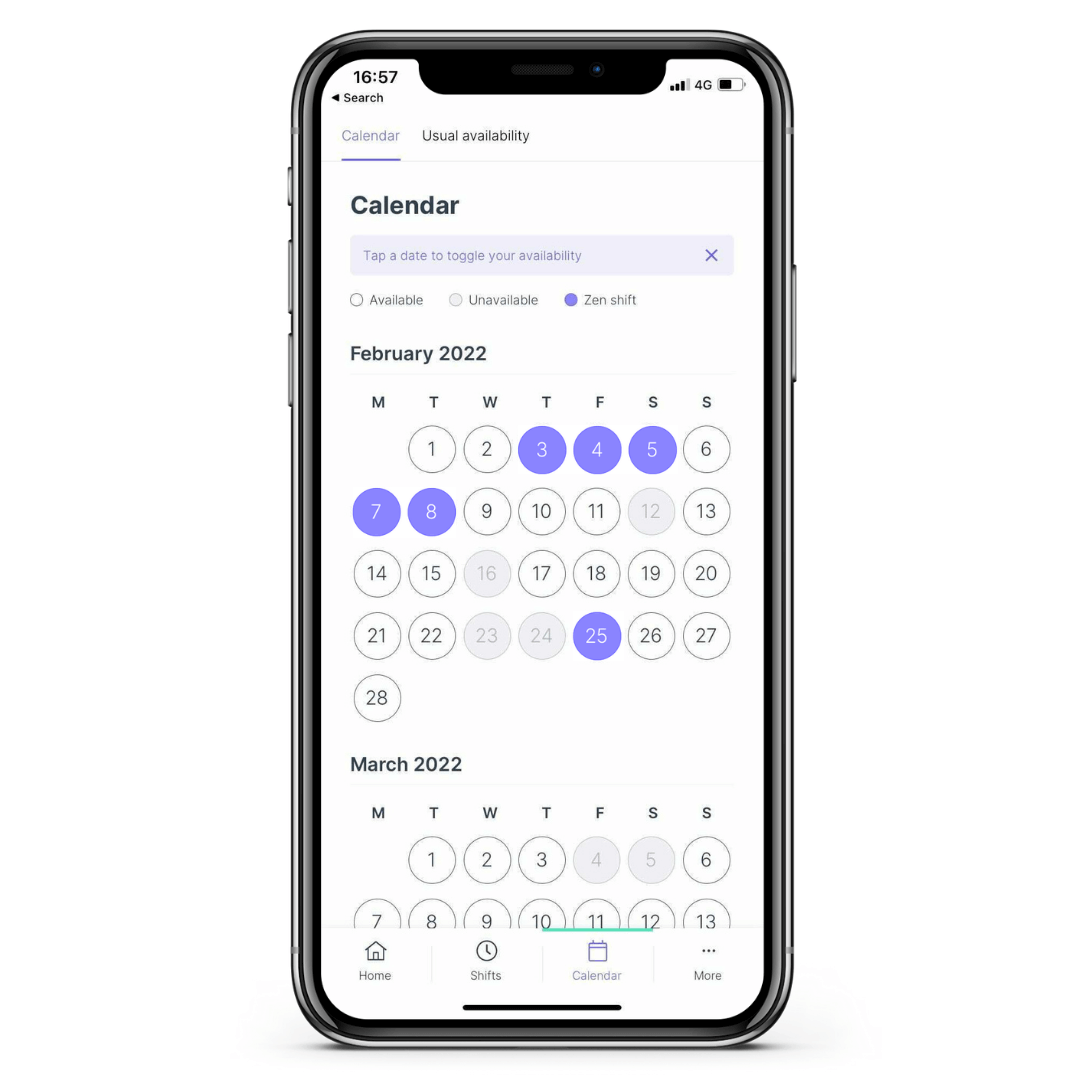
Updating your calendar
You can mark your availability on the app’s calendar, just by tapping on the date! It’s important to ensure your availability is up to date so we know when you’re free for work. If you’re marked as unavailable, we won’t send you shift requests for that day. The calendar function is also a really clear way of seeing which shifts you have coming up, so you can use this feature like a diary!
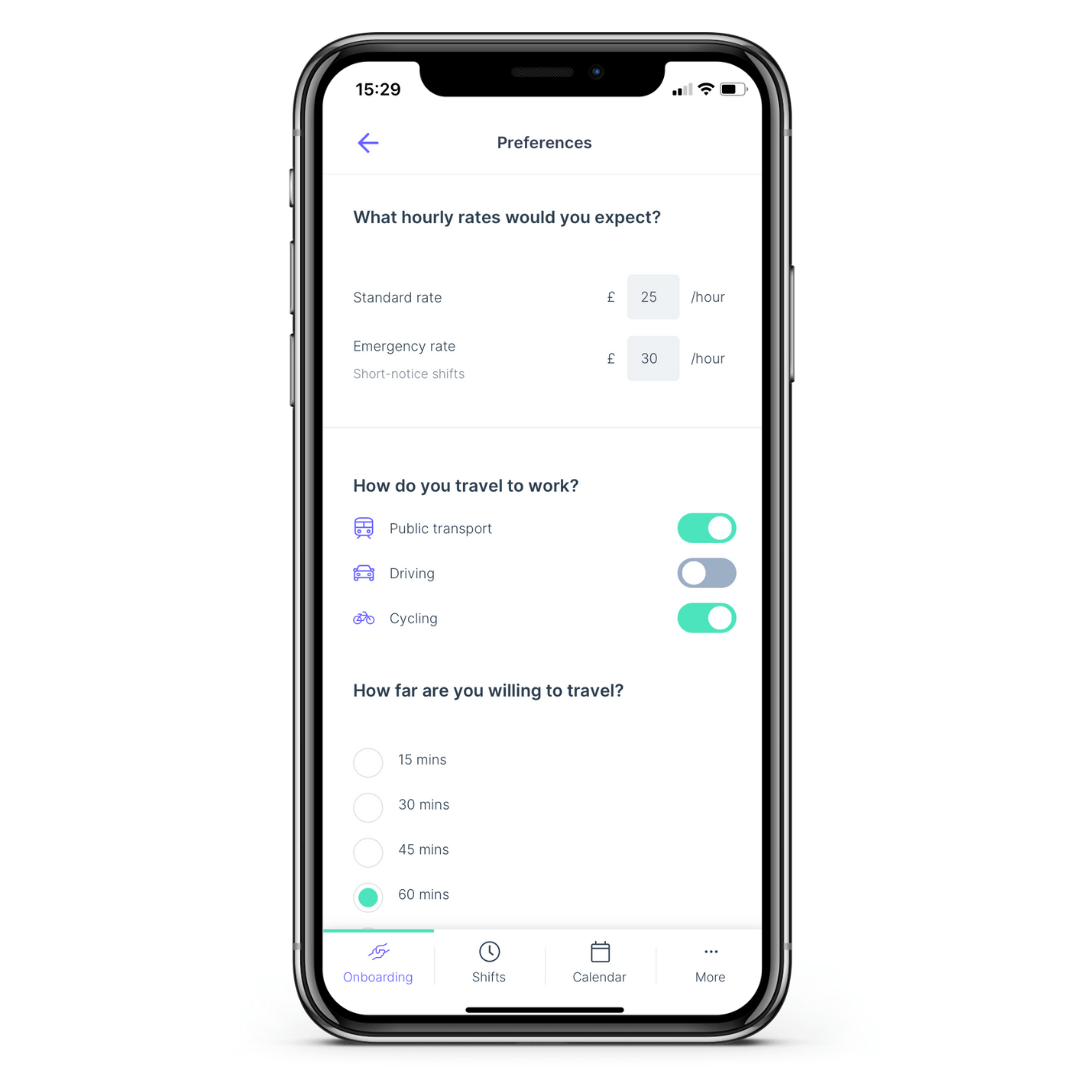
If you have any further questions about working with Zen Locum, please feel free to send us a message on support@zenlocum.com and we’d be more than happy to help.